Step 1: Download the latest SkipTools.xcframework file
Navigate to the Release tab on the SkipTools Repo
Step 2: Unzip the SkipTools.xcframework.zip file you just downloaded
Step 3: Add the Skip SDK to your Xcode project
Drag and drop the SkipTools.xcframework into your project
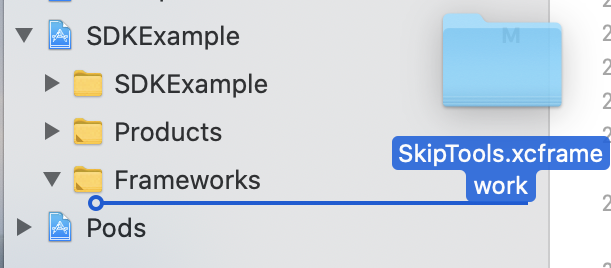
Make sure the following options are selected for adding files. Both "Copy items if needed" and "Create groups" should be checked and selected. Click Finish.
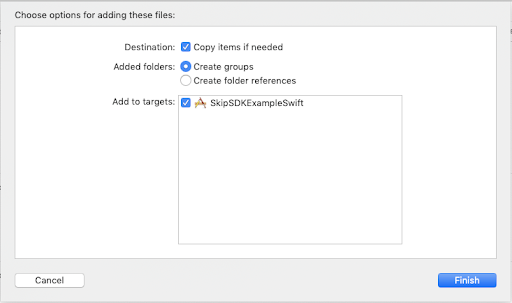
Step 4: Set the Deployment Target
You’ll next need to ensure that your Deployment Target is set to at least 10.0, which is the minimum iOS version the Skip SDK is compatible with.
This can be set by editing your project build settings by double clicking on your project’s root entry, selecting the General tab, and editing the Deployment Target.

Step 5: Set the library to Embed and Sign
This new framework will need to be embedded in your app and signed. This setting can be found under the General settings page of your app target.

Step 6: Update App Info.plist
The Skip SDK requires Location and Camera access. In order for the framework to request these permissions, the following lines need to be added into the App’s Info.plist.
- NSCameraUsageDescription
- NSLocationWhenInUseUsageDescription
- NSPhotoLibraryUsageDescription

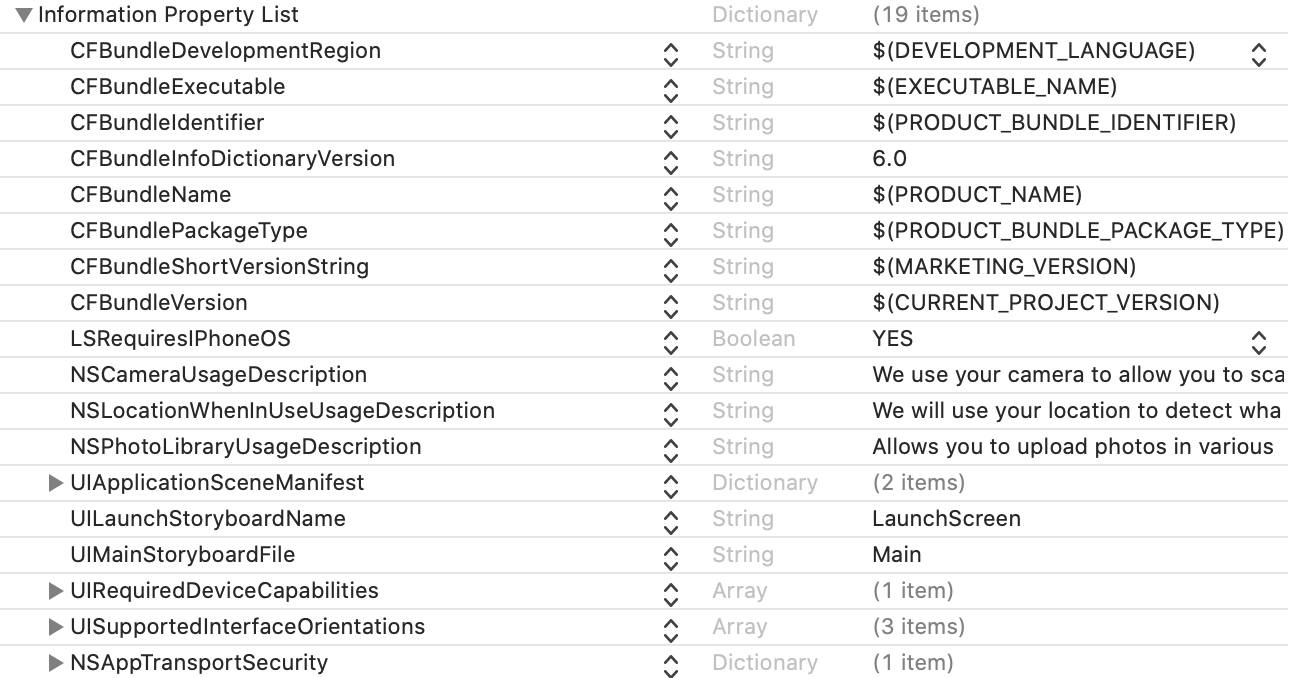
Step 7: Import SkipTools
Within the file where you want to launch the Skip SDK from, import SkipTools at the top of the file.
Step 8: Launch the Skip Experience
In order to launch the Skip experience, you will need to call the SkipSDK.launchSkip function.
